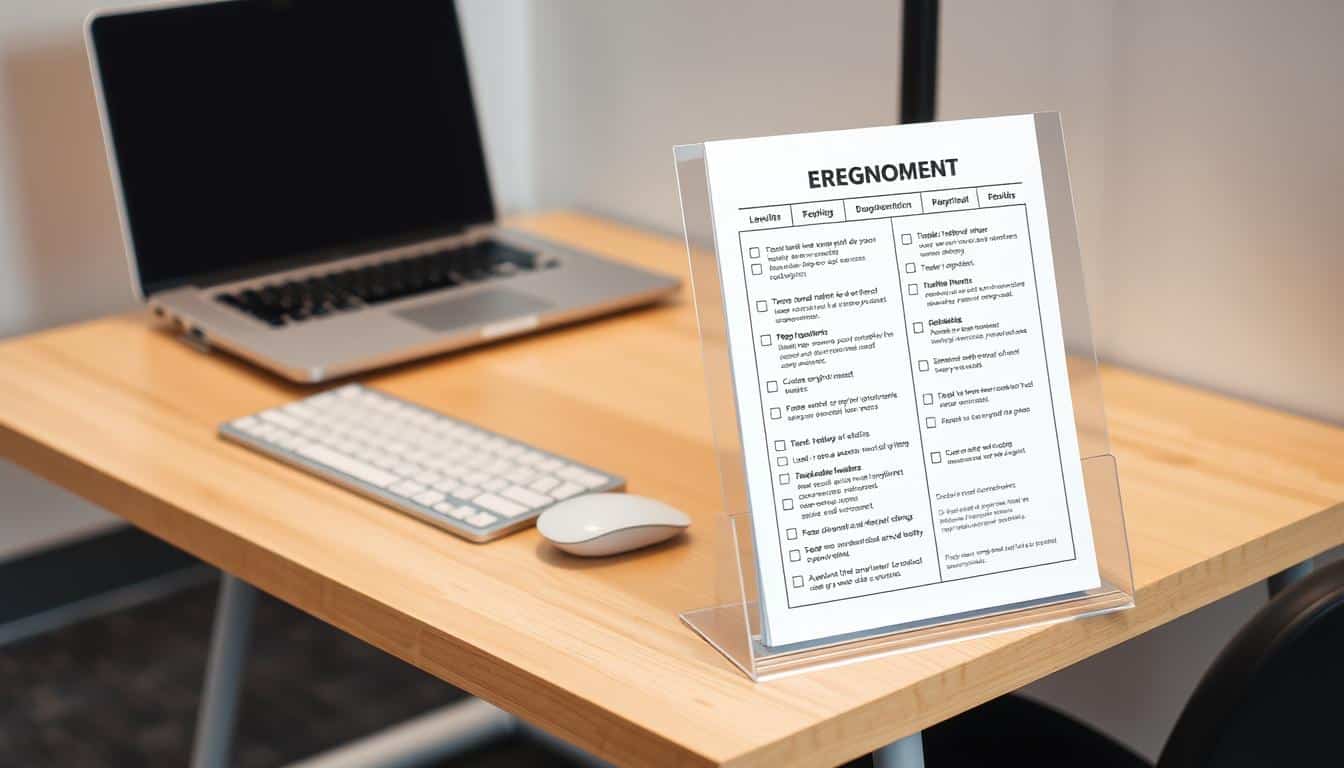In today’s fast-paced work environment, enhancing productivity and maintaining comfort are paramount, especially in tight workspaces. A well-thought-out dual monitor ergonomic layout allows for effective workspace optimization, making the most of limited desk space. This setup can significantly minimize physical strain and boost your efficiency. This article will explore key strategies for creating a comfy and productive workspace arrangement. This ultimately leads to a significant increase in productivity.
Understanding the Importance of Ergonomics
Ergonomics plays a key role in creating a productive workplace. It involves setting up workspaces to meet individual needs. This ensures everyone is comfortable and efficient. Knowing about and using ergonomics can improve your work area. It can lead to better health too.
What is Ergonomics?
Ergonomics is all about making workspaces fit you. It looks at how changing your desk height or where your monitor sits can make you work better and feel more comfortable. The goal is to have a workspace that reduces stress on your body and makes you happier.
Benefits of an Ergonomic Workspace
Having an ergonomic workspace offers many perks. Let’s look at a few:
- It can improve your posture and lessen back and neck issues.
- Your eyes won’t get as tired, even when you work a lot.
- Being more comfortable helps you stay focused for longer.
- You can finish tasks quicker and feel less tired.
- Your stress levels might drop, and you’ll generally feel better.

Factors to Consider for a Dual Monitor Setup
Setting up a dual monitor setup requires a good look at your workspace. You need to make sure everything works well and feels comfortable. Knowing your space helps you pick the right monitors.
Assessing Your Workspace
First, check how big your desk is and the space around it. Important things to think about include:
- The space your monitors will need.
- How far apart your monitors should be for easy viewing.
- How you sit so it’s comfortable and healthy.
Choosing the Right Monitors
Picking monitors needs you to think about a few key things:
- Size: Big screens give you more room but small screens fit better in small spaces.
- Resolution: Higher resolution means clearer pictures, great for detailed work.
- Bezel Thickness: Thin bezels mean less border and more screen to look at.
Monitor Compatibility and Size
It’s important your monitors work with your gear. Look for connections like HDMI or DisplayPort. Make sure the monitors fit your desk nicely without making it too crowded.
Optimal Monitor Positioning
To create a comfy workspace, monitor placement is vital. Correct positioning cuts down on discomfort and boosts productivity. Keep your monitor at eye level.
The screen top should be a bit below eye level. This reduces neck strain and helps you sit better during long work periods.
Eye Level Alignment
Getting your monitor’s center at or just under eye level is key. It keeps your neck comfy and lessens fatigue. This way, you can look at your screen comfortably.
Maintaining Proper Viewing Distance
The right distance from your screen is crucial for comfort. It should be about 20-30 inches away, like stretching your arm out. This distance varies with your screen’s size.
Adjusting this distance reduces eye strain and keeps images clear. Angle your monitors toward you to cut down on glare. This makes your setup even better.
Creating a Dual Monitor Ergonomic Layout for Tight Spaces
Arranging two monitors in small spaces boosts work efficiency and comfort. There are different ways to set up, ensuring good use of space. Health won’t be compromised in the process.
Side-by-Side Configuration
This setup is great for bigger desks. It gives enough room for both screens. You can change how far apart they are to fit what feels best for you. This helps avoid neck pain and keeps you sitting the right way.
Vertical Stacking Layout
If your desk isn’t big, consider stacking your monitors vertically. This way, one is above the other, saving space. It also makes it easier to look at both screens without moving your head too much. This is key in small areas.
Diagonal Arrangement for L-Shaped Desks
An L-shaped desk works well with a diagonal monitor setup. This makes use of corner space and keeps screens within easy reach. Setting them diagonally helps with seeing both easily. Plus, it’s comfy for your eyes and posture.
Utilizing Monitor Arms for Better Space Management
Monitor arms are a clever way to make more room on your desk. They let you move your screen up or down. This frees up space and makes your desk more comfortable to use. With a good monitor arm, you can set up your screen just how you like it. This means more room for important stuff and less mess.
Benefits of Monitor Arms
Monitor arms can really change the way your desk feels. They let you adjust your screen so it’s just right for you. This helps you sit better and not strain your neck or back. Using monitor arms means:
- More room for your things on the desk.
- You can put your screen exactly where you want it.
- Devices stay cooler with better air flow.
Choosing the Right Monitor Arm
There are a few things to think about when picking a monitor arm. Make sure it can move up and down easily. This helps whether you’re sitting or standing. Consider these points:
- It needs to hold the weight of your monitor.
- It should move in ways that fit how you work.
- The mounting should match your desk style.
Picking the right monitor arm improves your desk, helps you work better, and supports good health.
Enhancing Workflow with a Dual Monitor Setup
Getting the most out of a dual monitor setup depends on proper screen use and setup. Users can boost their efficiency by using each monitor for different tasks, making multitasking easier. For instance, use one screen for main jobs, like writing, and the other for looking at emails or research.
Using the Displays Effectively
Being productive with two monitors means using each one for what it does best. You can work on one screen and keep helpful info on the other. Using features like ‘Windows Snap’ makes managing your windows easy, helping you work better. This way, you can get to your important files quickly and stay focused on your tasks.
Configuring Screen Settings for Comfort
Making your monitors comfortable to look at is key to avoiding eye strain. It’s important to adjust the brightness and contrast so both screens match. Check these settings often, especially when doing different kinds of work. This keeps your dual monitor setup easy on the eyes over long periods, making your workspace healthier and more productive.
Best Practices for Ergonomic Accessories
To create a comfortable workspace, it’s essential to have the right tools. Key among these are ergonomic accessories like keyboards and mice. They help reduce discomfort during work. Ergonomic gear can make your work life better by improving posture.
Ergonomic Keyboards and Mice
Ergonomic keyboards help keep your wrist in a natural position. This lowers your chance of getting hurt from typing. Ergonomic mice are built to fit well in your hand, cutting down on tiredness when you use the computer a lot. Picking these items based on what you like can make your workday better.
Chair and Desk Height Adjustments
Having your chair and desk at the right height is key for comfort. Make sure your chair lets your feet touch the ground and your knees bend at a 90-degree angle. Your desk height should let your elbows rest easy while using your keyboard and mouse. The right settings help make your workspace more ergonomic, focusing better on your work.
Maintaining a Clutter-Free Workspace
Keeping your workspace clear is key for staying focused and productive. Good tricks can help manage cables and keep your desk organized. This keeps your working area clean and efficient.
Effective Cable Management Techniques
Try these ideas for neat cables:
- Use cable clips to secure cords along the edge of your desk.
- Employ cable sleeves to bundle multiple cords together.
- Install cable trays underneath your desk to hide unsightly wires.
Using these methods can reduce cord clutter, making your space tidier and your work easier.
Utilizing Desktop Organizers
It’s important to have a sorted desk for good workflow. Get organizers to put away important papers and tools. They keep what you need in easy reach. Consider:
- Use drawer organizers to separate office supplies.
- Incorporate letter trays for incoming and outgoing documents.
- Include a pen holder to keep writing instruments visible and accessible.
A tidy desk lessens distractions and helps you focus better. This can greatly improve how much you get done.
Reducing Eye Strain with Proper Lighting
Having the right light in your workspace is key to stopping eye strain. The correct light mix makes sure your screen is bright enough and keeps away glare from outside light. This balance in lighting can make work on computers for long hours more comfortable and productive.
Understanding Light and Screen Brightness
It’s important to match your screen brightness with the room light to avoid tiring your eyes. If your screen is too bright in a dark room, or too dim when it’s bright around, your eyes will feel the strain. Using a desk lamp helps light your work area well without making your screen reflect light.
Choosing Anti-Glare Screens
Adding anti-glare screens to your setup helps fight off distractions. These screens scatter bright light, so you can see better and your eyes don’t get tired. Such upgrades make sure your eyes stay fresh, even with hours of looking at a computer.
Incorporating Regular Breaks and Movement
Adding breaks into your workday is key to boosting productivity and supporting your health. Taking short pauses helps refresh your mind and fights the dangers of sitting too long. Try to get up every 30 minutes to keep your energy up and balance your workday.
Importance of Taking Breaks
Breaks are vital for both your body and mind. They give your body a break from sitting and sharpen your focus. Studies have found that regular breaks reduce tiredness, making it easier to concentrate while working.
Stretching and Movement Tips
Adding stretches and movement to your breaks can greatly improve your health. Simple activities can wake up your body and increase blood flow. Here are some ideas:
- Perform wrist and neck stretches to ease tension.
- Take quick walks around your workspace to boost circulation.
- Do shoulder rolls and back stretches to loosen stiff muscles.
- Try easy yoga poses, like the cat-cow stretch, for more relaxation.
Conclusion
Setting up two monitors in a small space can really boost how much you get done. It’s key to place your monitors right and use gear that helps your posture. This way, you’re comfy and can do your best work.
Taking short breaks and moving around is important for staying healthy at work. These habits, along with keeping things tidy, make any work area better for getting things done. Careful planning makes your two-screen setup more fun and useful.
In the end, good ergonomics and neatness make your work area work for you, not against you. No matter if you’re at home or in a tiny office, making the most of a small space with two screens can help you reach your full potential.