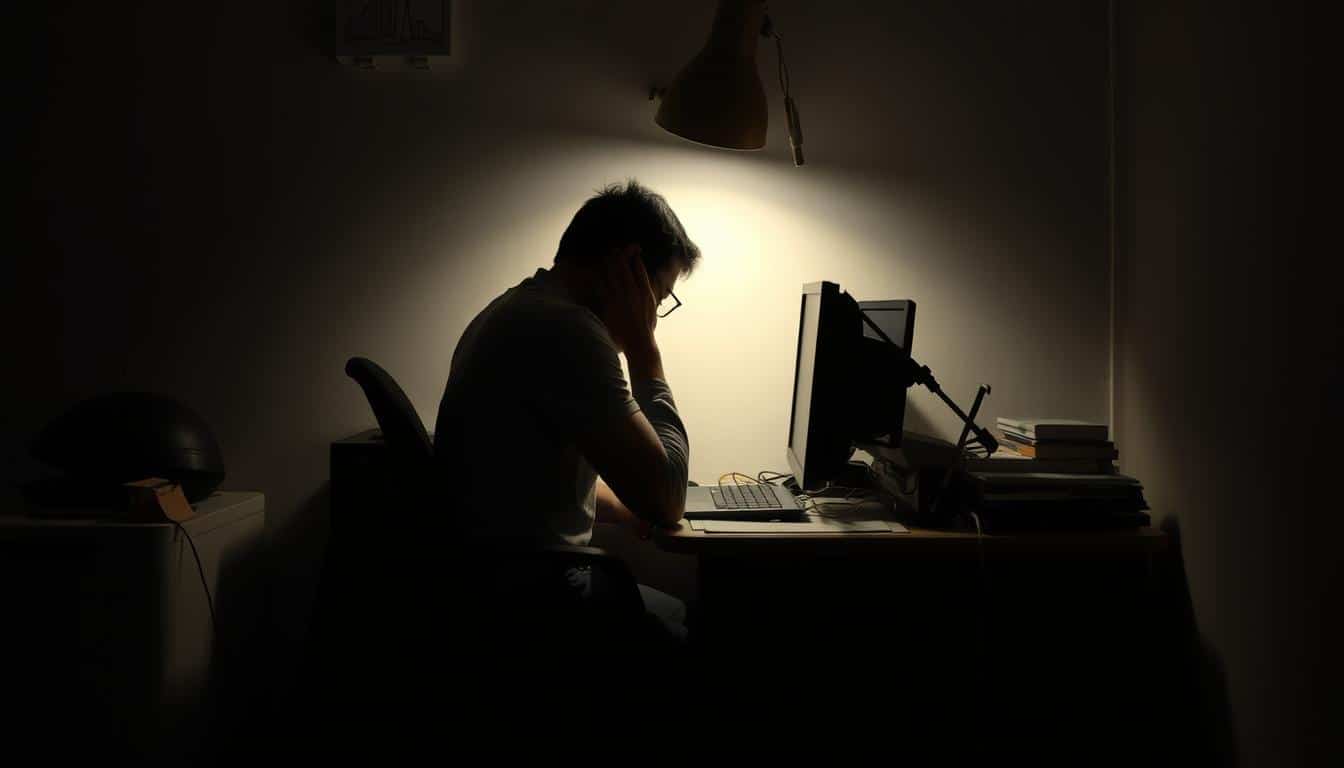Having a comfy workspace improves your work and keeps you safe. This ergonomic checklist for small workstations is a key tool for anyone wanting a better setup. It tackles the important parts of ergonomics. This helps avoid pain and injuries from bad workspace designs. Using good ergonomics makes you more comfortable. It also makes you work better and happier every day.
Understanding Ergonomics in Small Workstations
Ergonomics is all about making workspaces fit our unique needs. It makes sure everything is comfy and efficient, so we stay safe at work.
Definition of Ergonomics
Ergonomics means designing work areas that match our physical and mental strengths. It makes our workspaces more comfy and helps us do better. It’s about making sure everyone, no matter their size or how they work, is taken care of.
Importance of Ergonomics in the Workplace
Good ergonomics reduce the risk of getting hurt from repetitive work activities. Lots of office injuries can be avoided this way. By using ergonomic designs, companies make workers more comfortable. This leads to better work and keeps employees happy. Making a supportive work environment keeps everyone healthy and more involved in their work.

Benefits of an Ergonomically Designed Workstation
Ergonomic workstations offer many advantages that help both employees and the company. By focusing on ergonomics, companies see improvements in health, more productivity, and happier employees. Workstations made to ease physical stress make for a better work setting.
Reducing Musculoskeletal Disorders
Musculoskeletal disorders are less common with ergonomic workstations. These issues usually come from bad posture and doing the same movements over and over. They can lead to serious health problems. Workspaces that support correct body alignment help prevent these conditions, leading to a healthier staff.
Improving Productivity and Focus
Ergonomic workstations boost productivity significantly. When workers aren’t uncomfortable, they can better concentrate on their work. This comfort leads to higher quality work and more efficiency, which is good for the company’s profits.
Enhancing Employee Morale
A supportive work environment improves employee happiness. When businesses use ergonomic designs, workers feel valued. This appreciation makes people enjoy their jobs more, which means they stay longer. Happier employees mean a more stable workforce.
Elements of a Functional Workstation Setup
Setting up a functional workstation means focusing on key parts that make you comfortable and productive. You need a good ergonomic chair, your work surface must be at the right height, and your monitor should be placed correctly. These parts are crucial for boosting your work output and reducing body aches.
Chair and Seating Arrangement
An ergonomic chair is vital for keeping a good sitting posture during long hours of work. Look for a chair that you can adjust in height and that supports your lower back well. It should let your feet touch the ground comfortably, with enough space behind your knees, making sure you’re stable and comfortable as you sit.
Work Surface Height
Having your work surface at the right height is key to a good workflow. Make sure you can adjust it so your elbows are bent at a 90-110 degree angle when you type. This helps keep your wrists flat, making typing more comfortable and preventing strain.
Monitor Placement
The position of your monitor can make a big difference in reducing neck pain and helping you concentrate. It should be right in front of you, about 18-30 inches from your eyes. The top of the screen should be at or slightly below eye level. This makes viewing the screen more comfortable and encourages better posture.
Small Workstation Ergonomic Checklist
A comfy and efficient workspace boosts productivity and cuts down strain. An ergonomic checklist makes sure your workstation supports your health and comfort. Here are critical points to check in your workstation setup.
Chair Adjustment Criteria
Adjusting your chair right is key for good posture and comfort all day. Keep in mind:
- The chair should properly support your lower back.
- Armrests need to make sure your arms can stay comfortably at a 90-degree angle.
- Your knees should be at a 90-degree angle or more to keep the blood flowing and avoid discomfort.
Keyboard and Mouse Positioning
The right spot for your keyboard and mouse is important for your wrists. Follow these rules:
- Keep both at elbow height for a comfy arm position.
- Make sure your wrists are straight while typing or mouse-clicking to avoid strain.
- A wrist rest might help but keep your wrists from getting too high.
Monitor Height and Distance
Setting your monitor right helps prevent neck and eye strain. Remember:
- Your monitor’s top should be at eye level to keep your neck comfy.
- Keep the monitor an arm’s length away to help your eyes relax.
- Adjust its tilt to reduce glare from lights around you.
Assessing Your Current Workstation Ergonomics
Evaluating your workstation’s ergonomics is key to a comfortable and safe work environment. Regular checks can spot issues that may lower your daily work performance and health. Knowing how to find and fix ergonomic problems can improve your setup a lot.
Identifying Risk Factors
Checking your workspace often helps find ergonomic risks like awkward positions or too much reaching. This can lead to discomfort or injuries. By knowing these risks, you can change your workspace to avoid harm. Here are some common signs:
- Pain or discomfort in the neck, back, or wrists
- Frequent need for stretching or changing positions
- Straining to reach your keyboard or mouse
- Inconsistent monitor height leading to eye strain
Conducting Self-Assessments
Doing self-checks is a great way to review your workstation’s ergonomics. Using checklists helps you thoroughly check how all parts of your workstation work together for your comfort. Focus on these key areas:
- Chair height and lumbar support
- Monitor distance and height
- Keyboard and mouse positioning
Proper Chair Adjustment for Comfort
Making sure your chair is set up right is very important for being comfortable while you work. The height of your chair and the back support are vital for sitting the right way. A well-adjusted chair makes you feel better and less tired during the day.
Height and Lumbar Support
To sit correctly, start by making sure your feet are flat on the floor when you’re in your chair. This helps your blood flow well and keeps your spine in line. The back support of your chair should fit the curve of your lower back to keep your spine healthy and prevent pain.
Thigh and Foot Positioning
Your thighs should be level with the ground to avoid too much pressure on your knees. Behind your knees, there should be space to keep blood flowing well. Getting the height of your chair right means your feet can stay firmly on the floor, helping you stay supported while you sit.
Keyboard and Mouse Setup
Making your keyboard and mouse setup ergonomic is key to avoiding strain and boosting your work output. Getting your keyboard and mouse positioned right can help you feel better during long work periods. Make sure your wrists are straight and well-placed compared to your chair.
Keeping Wrists Straight
Keeping your wrists straight when you use your keyboard and mouse is crucial to prevent injury. If you bend your wrists too much, you might get sore or even face long-term issues like carpal tunnel syndrome. Think about using wrist rests or picking input devices that help keep your wrist in a neutral position.
Positioning in Relation to the Chair
Your keyboard and mouse should be near your body so you don’t have to reach too far. You might need to adjust your chair or desk height for the best setup. Having both devices at the same level helps with mouse use and supports a more natural sitting posture, cutting down on strain.
Monitor Arrangement for Optimal Viewing
Getting your monitor placement right is key in a small office. It makes you focus better and helps avoid tired eyes. Being careful about where you place your screen improves how comfortable and productive you are.
Avoiding Neck Strain
Keep your monitor in front of you to stop neck pain. This lets you work longer without discomfort. The top of your screen should be level with your eyes. That way, you won’t have to move your head much.
Reducing Glare and Eye Fatigue
Set up your monitor to keep glare down. This cuts down on eye strain. Using anti-glare screens helps too, especially in well-lit areas. Also, keep the screen about an arm’s length away. This helps your eyes during long worktimes.
Best Practices for a Healthy Work Environment
Creating a healthy work environment boosts productivity and well-being. It’s important to take regular breaks and keep your workspace organized. Doing so greatly improves employee performance and happiness.
Regular Breaks and Movement
Regular breaks are key in your workday. Taking short rests, even for just 30-60 seconds, can refresh your focus and improve blood flow. Here are the benefits:
- Reduces fatigue and eye strain.
- Enhances creativity and problem-solving ability.
- Encourages improved posture and mobility.
Maintaining a Clean Workspace
Having an organized workspace is essential for a healthy work environment. A clean area lowers accident risks and allows for better movement. The benefits include:
- Boosts overall productivity.
- Minimizes distractions and enhances focus.
- Establishes a sense of professionalism and comfort.
Utilizing Accessories to Enhance Ergonomics
Adding the right ergonomic accessories to your space makes it more comfortable and less straining. Things like document holders and headsets are key for a better posture. They also make your workspace more efficient.
Document Holders and Mouse Pads
Document holders keep your papers at eye level. This reduces neck strain and helps you sit better. When you add mouse pads with wrist support, you get even more comfort. Together, these tools make a workspace that boosts productivity.
Headsets for Phone Use
Headsets make talking on the phone a lot easier than holding a phone to your ear. They let you move freely and use your hands while you talk. This cuts down on neck strain and makes long calls more comfortable.
Conclusion
Creating an ergonomic workspace boosts your daily productivity and well-being. An ergonomic checklist helps you evaluate and fix your workstation. This ensures it meets your needs. Adjusting your chair, placing your monitor right, and using tools like document holders make work comfy. This way, you avoid discomfort and injury.
Healthy workstation habits bring more than just comfort. They improve your posture, lower the chance of injury, and help you focus better. Good habits also make you feel more positive. Following the tips in this guide can turn any small workspace into a productive and healthy spot.
Start making your work area healthier today. Regularly check and tweak your space to follow ergonomic advice. Taking the time to set up a good workstation makes you more productive. It also makes life better.